If you are a comic strip author and your creations don’t end up in the drawer, consider reaching millions of Apple mobile device users. You can’t lose on publishing your works on the iPad, especially when we do it for you converting PDF file into a native mobile app.
If you create your own online comic and you’re wondering how to reach Apple device users with it or you just want to get your digital comic known at App Store, this article will give you some tips on what to focus your attention on while creating a PDF file which we will then process at PressPad into a native iPad application.
Reading digital magazines and comic strips on the iPad is a very pleasant experience. You can zoom in on each page as much as you like, relishing the graphic details. It is an experience impossible to recreate with traditional printed issues. In order for your digital comic strip to get positive reception from App Store users, remember to pay attention to:
- Graphics quality
- Text legibility
- Possibly small size of the PDF file
In order to achieve that, follow the steps below.
1. Do not flatten text
![]()
If you create your comic by hand, you can skip to section 3 right away. If you create your comic with graphics software, do not flatten text when exporting your strips to PDF format. Flattened text becomes an ordinary bitmap, creating a bigger resulting file. With bigger zooms, individual pixels are noticeable, which is also called the stairs effect.
2. Embed all fonts
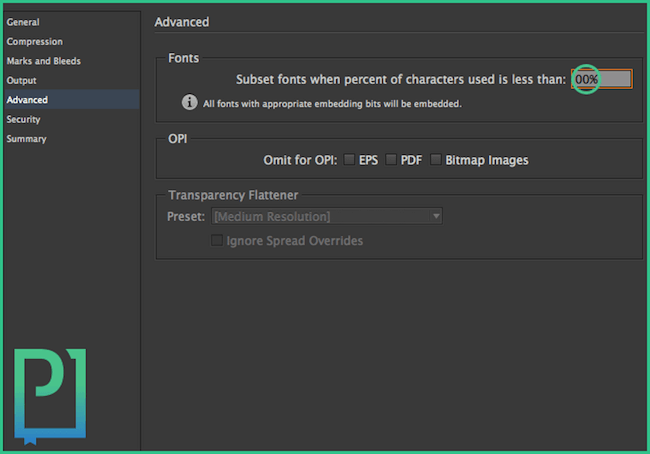
Remember to embed font files to the PDF being created. It is especially important if you use non-standard fonts in your digital comic. It is just as you’re suspecting, if the PDF reader software (e.g. Adobe Acrobat Reader) cannot find the fonts used in the comic, it will use the most matching ones available on the given device, which is not always a good idea.
You can also convert fonts to be included in the prepared PDF file to curves but it is not advised to do so because of the lower quality of typography, noticeable especially on devices with lower resolution displays. If you don’t have the font file or you don’t know where to find it, try to look for a matching one on the Font Squirre website. There you will find free fonts for commercial use.
3. Downsample images
Your comic strips consist mainly of graphics and photos being a background for illustrating stories told, or scanned drawings. Keep in mind that the more high-resolution graphics, the bigger the size of your strip’s PDF file, and the more megabytes to download, the longer the time required to download the file.
Even fractions of a second matter here. Try to recall yourself browsing the last 10 web pages, probably a part of them didn’t even load completely. Now you see that download time plays a major role, so try to keep your output PDF files below 50 MB. In order for that, make sure to reduce the resolution of image files used to at least 150 ppi.
The PPI unit defines the image resolution in pixels per square inch. The higher the PPI value, the bigger the resolution, thus bigger the image file size.
In order to scale down all images in the PDF file being created, follow the steps below:
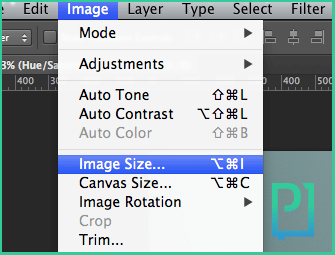
From the top bar menu, in Photoshop navigate to the menu Image > Image Size…. In the new window, change the unit to “ppi” and input the correct value (e.g. 150), and then confirm by clicking the “ok” button.
Regarding inDesign select “File > Export” from the top bar menu, then set “Adobe PDF Preset [High Quality Print]”.
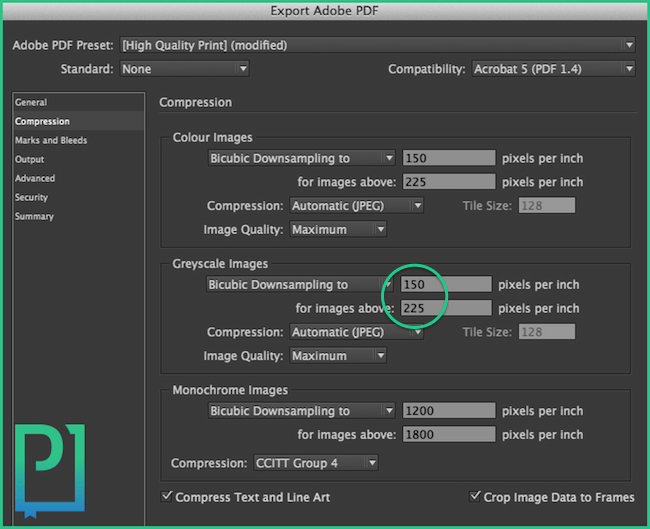
Now, go to “Compression” tab and set the “Colour Images” and “Grayscale Images” for “Bicubic Downsampling to” 150 pixels per inch for images above 225ppi.
Select Colour Conversion
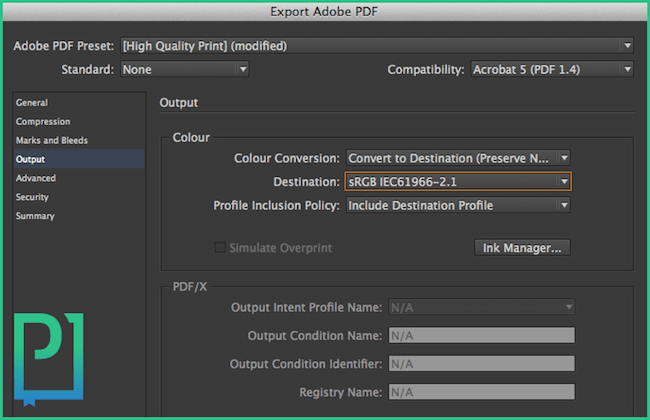
Done. Now you can export your digital comic strip to a PDF file and then send it to us via your PressPad account. After a few days, your comic strip will find its way to App Store.
We’ll also offer an InDesign plug-in for interested publishers, which enables them to publish new issues directly from Adobe software to their iPad and iPhone application.
4. Do not embed thumbs
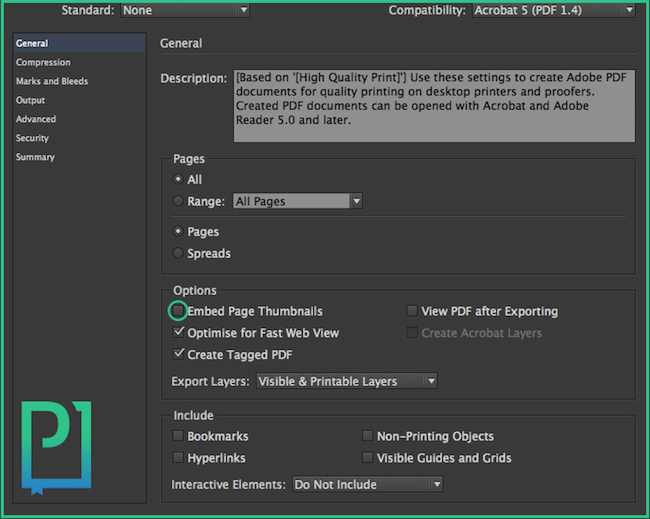
The limitation to the size of your comic’s output PDF file comes solely from the time which the user is willing to invest into downloading the application. Your application could be as big as even 1GB but would you like to download a comic strip of such size?
In order to save as much space as possible, get rid of all unnecessary additional options which the majority of PDF file generators have turned on by default. One of such options is the file content preview image. It can comprise quite a big part of the output file so if you’re using Adobe inDesign, you can safely turn this option off.
Don’t worry if you’re not good with technical stuff. Should the need arise, we will optimize your PDF for you and we’ll even correct your comic’s cover . However, you will then have to wait a little bit longer for your native comic application in App Store, so it’s worth working on the details yourself.
PDF publishing software
A flexible price management, no pricing-tiers obstacle, on your own website!
Thinking about the paid distribution of your PDF issues? Start your digital newsstand online. Sell PDF books and comics. Instant publishing, credit card transactions and the online reader of your PDF publication.
Learn more about a pdf publishing for comics and magazines »
Tools for comics authors
A comic is an incredible form of message, often created by enthusiasts from all corners of the world. If you want to create your own comic, you don’t have to possess amazing drawing skills. What counts is:
- Engaging story
- Expressive character
- Interesting background
- Enjoyable digital issue, ensuring high quality experience
You can also use tools for designing comic strips available online.
Create your digital comic with Marvel Heroes

Marvel shares a simple tool on its website, with which one can create own short stories (comic strips) or whole notebooks (comic books) featuring the heroes of the cult Marvel comic books.
Pixton
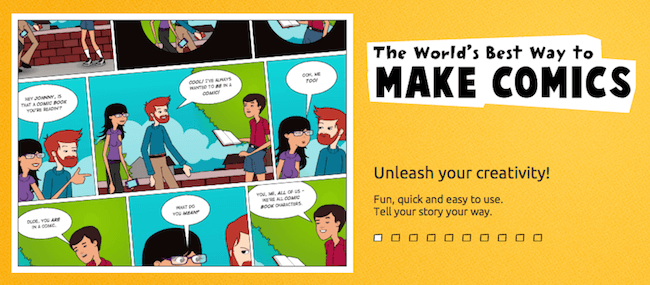
It is an extensive editor for designing comic strips. You can use a large set of premade characters. What’s more, you even have control over the characters’ facial expressions.
If you are a comic strip creator, you definitely need to contact us. We will publish your comic on App Store as a native iPad application which your readers will be able to download and buy digital editions all over the world.